Actions
Actions are how you ensure compliance with your framework/requirement and keep up to date with Register Items - (need to update this eventually)
Actions Dashboard
The Actions Dashboard has 2 sections:
- Important Actions
- Tasks
The Important Actions section lists all the actions with a Negative status.
The Tasks section by default shows Due and Overdue tasks assigned to you. You can tick the boxes next to Open Responded and Upcoming to show each of these, assigned to you, respectively.
- Open Responded tasks are tasks that you have started to respond to but have not been completed and are still within the task due date window.
- Upcoming tasks are those that are due within the next 3 months. These will be displayed in order with the earliest tasks at the top of the list.

Tasks are individual instances of an Action. For example, if a Management Review must happen annually, each individual Management Review is a task.
Creating an Action
You can create an Action on its own straight from the Actions Dashboard. To the right of Important Actions, click the blue Create New Action button and select the Action Type from the drop-down menu.

Fill in the details, ensuring there is at least 1 Master Question and click Submit to save.
Questions
Types of Questions
There are 5 types of questions you can add to your actions:
- Single Select
- Notes
- Custom Field Question
- Alert Right Now
- Section Breaks
Single Select questions are the only type of questions that can be Master Questions.
Adding Questions
To add questions to an Action, scroll to the bottom of the page and, under Question List, click Add new question. There will be a drop-down menu with the different question types. Select the relevant one and type your question.
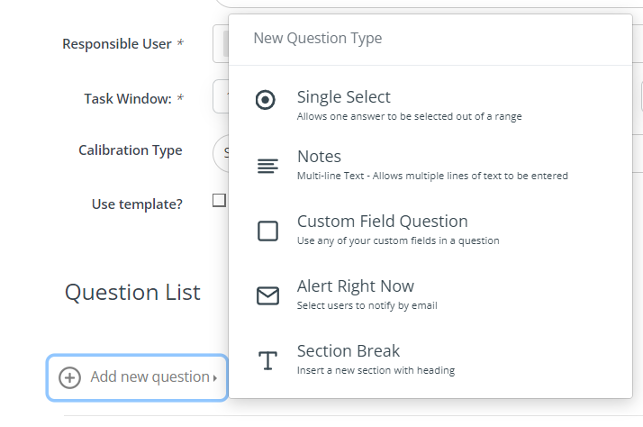
Removing Questions
Made a mistake? Click the bin icon to the right of the question to remove it from the list of questions.
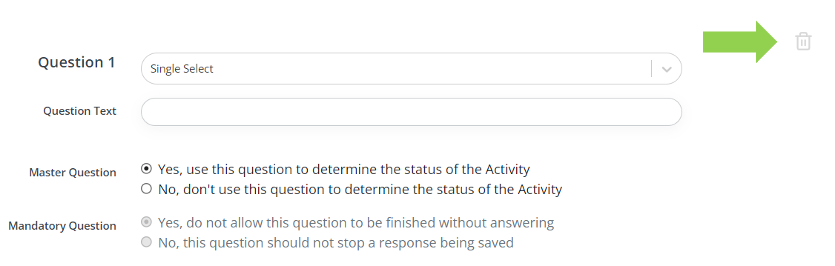
Mandatory Questions
If a question is not a Master Question, you can make it either mandatory or non-mandatory depending on the context.
When completing a task, mandatory questions will be marked with an asterisk.
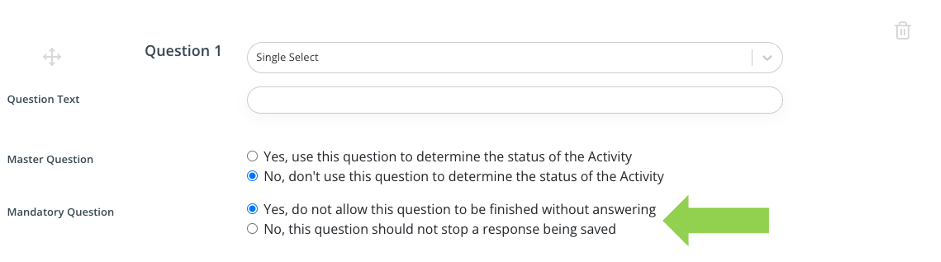
Master Questions
Each Action requires there to be at least 1 Master Question. The Master Question is a Single Select Question that determines the status of the Action. Usually, this is a Yes/No question, however, the responses and status of the responses can be changed to fit the context.
You can have more than 1 Master Question. The system will take the most negative response to determine the overall status of the task.
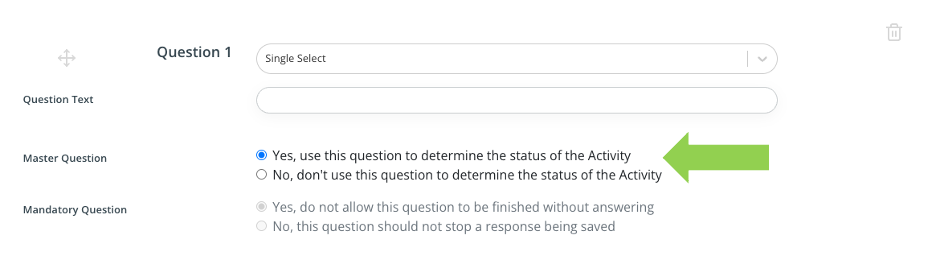
All Master Questions are mandatory and you must have at least 1 Master Question on every Action